The Ultimate Guide to Funko Daria NFTs
Join Droppp on July 2, 2024, at 11 AM PT / 2 PM ET for the launch of Funko Daria NFTs. Includes limited edition Funko Pops to collect!

If you're new to the world of NFTs and are struggling to keep on top of your collection using the default wallet apps, there is a solution available - the TokenHead app.
TokenHead is a third party application designed for browsing and showcasing NFTs on the WAX blockchain. Collectors can use it to track the value of their NFT collection, or simply to browse their wallet while checking out which cards from a given collection they've still to get.
The TokenHead app is available to download on Apple and Android devices.

The first thing you'll need to do is to add your account details to the app in order to view your collection. This is incredibly simple to do.
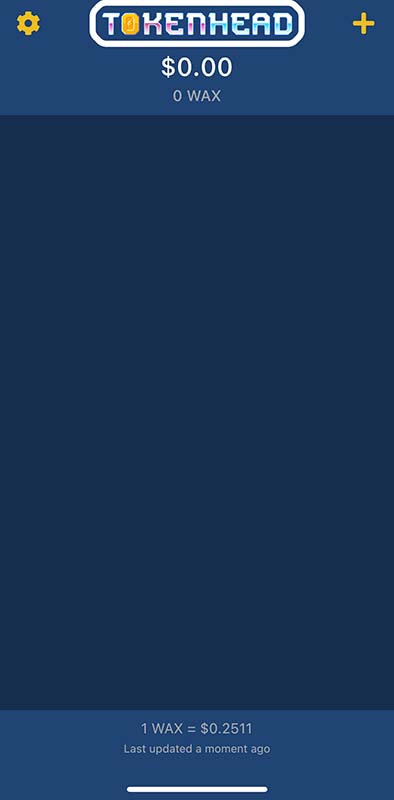
From the home screen, tap the + icon in the top right corner, then enter your WAX Cloud Wallet address (which will end in '.wam'), then click the Add Account button.
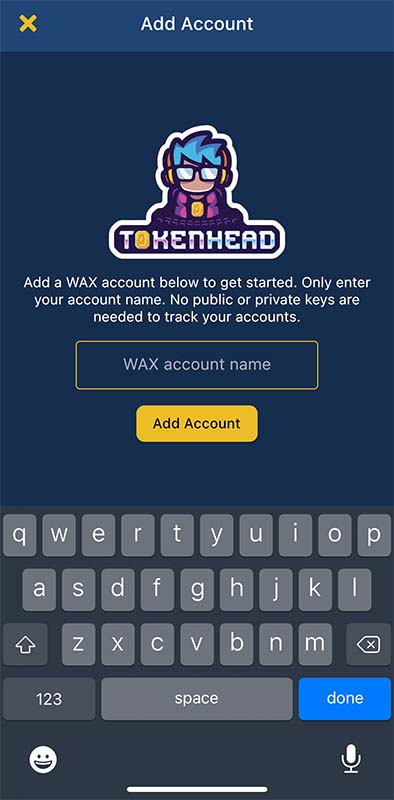
Once this has been done, when you return to the home screen, your account should appear, and your total WAX balance will be displayed.
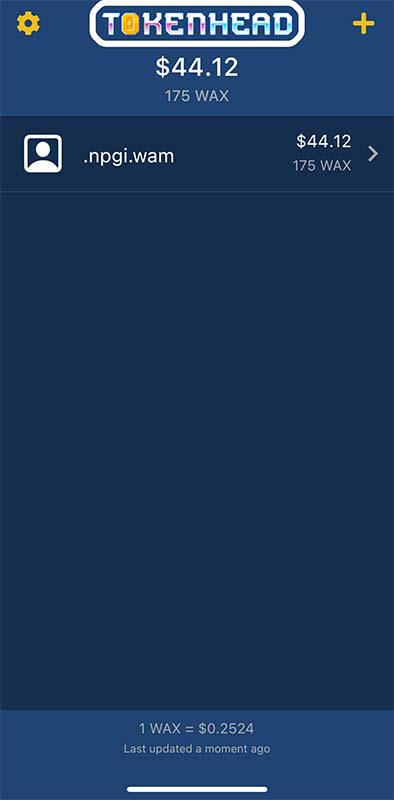
If you have multiple WAX wallets that you'd like to track, simply repeat the above steps as many times as you'd like. The total value of all wallets added this way will be aggregated by default at the top of the home screen.
At the bottom of the home screen, you'll also see the current price of WAX in US Dollars.
Once you've added your account (or accounts), there are a couple of settings that you can tweak to adjust how they are displayed within the app.
In order to change these settings, from the home screen, tap on the account you'd like to adjust, then click on the cog icon in the top right corner.
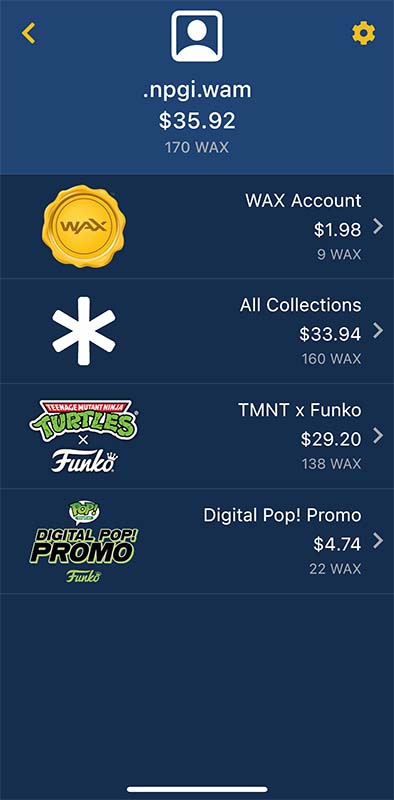
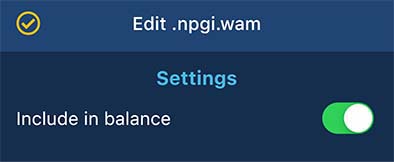
This toggle can be set to on or off, and simply tells the app whether or not to include the WAX balance of this account in the total that's displayed on the home screen.
This can be useful if, for instance, you'd like to view someone else's collection within the app but would prefer that their balance isn't aggregated with your own.
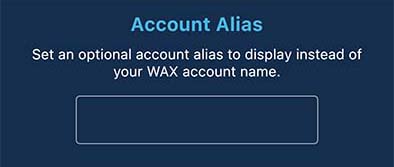
Within the TokenHead app you are able to set an Account Alias, which basically allows you to rename each wallet you add. This can be useful if you have added multiple wallets and are having trouble keeping track of which is which - simply rename each account to something more memorable to avoid confusion.
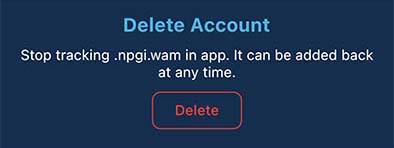
If you're done tracking a particular account, you can simply delete the wallet from your app. This doesn't affect the WAX Cloud Wallet itself, it just removes it from the app.
Accounts can be added and deleted at will, so if you remove an account by mistake, just add it back again in the same way you did originally.
In addition to some useful settings that are available on a per account basis, there are a couple of global settings that you can adjust from the home screen. Simply click on the cog icon in the top left corner to access these.
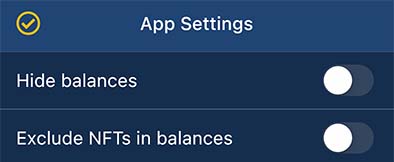
If you're not interested in the balances associated with each account (i.e. you're just looking to view your NFTs), you can toggle this switch to hide them.
Similarly, if you'd rather the value of your NFTs was not reflected in the total WAX balance (which can be quite useful at times given how much values can fluctuate), you can use this toggle to exclude them.
Obviously, one of the main appeals of the world of NFTs is some of the amazing art that is available. Once you've taken part in a drop, or purchased an NFT on the secondary market, remember to take the time to actually look at and enjoy the token you've just purchased.
Luckily, this is made easy with the built-in viewer included with the TokenHead app.
When navigating your collection, you'll see all of the NFTs you have already collected. By tapping on these, you'll be able to view the card art, as well as lots of useful information about the token.

By swiping left and right on the card preview you can switch between the front and rear of the card. This can be useful in some cases where a collection includes additional information or easter eggs on the back of a token.
A compressed version of the art (including animations) will play by default, but by tapping on the camera icon, the full resolution version of the file will load in the integrated video player instead.
By scrolling down you'll be able to view information about the token, including the collection name, the card ID, details on rarity, release date, mint number and more.
Keep scrolling and you'll see details about the card's value, calculated based on the most recent sales history - excellent if you need a quick sense check before listing your NFT for sale on the secondary market.
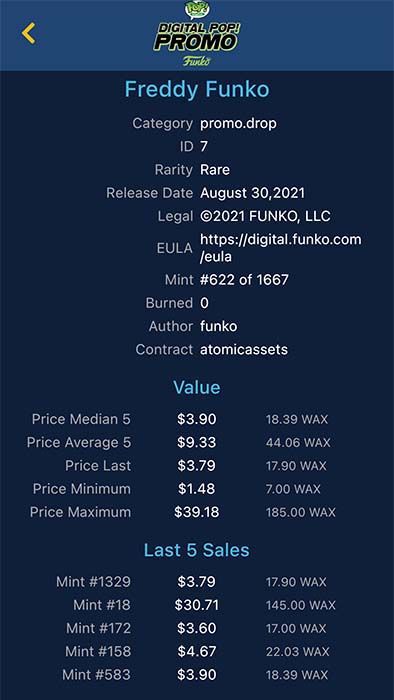
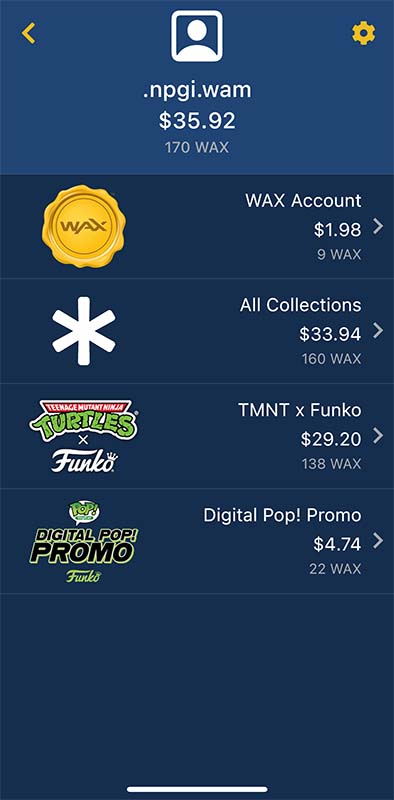
The TokenHead app automatically sorts all of your NFTs into separate collections, making it easy to quickly navigate and find what you're looking for.
The app also includes an 'All Collections' view, which will display every token you own in one place, as well as a WAX Wallet overview where you can quickly check your current balance, and any WAX you have staked.
By default, the app will automatically sort each collection by value, with the highest value cards appearing first. There are several options available to change the sort order, however, which all work exactly as you'd expect.
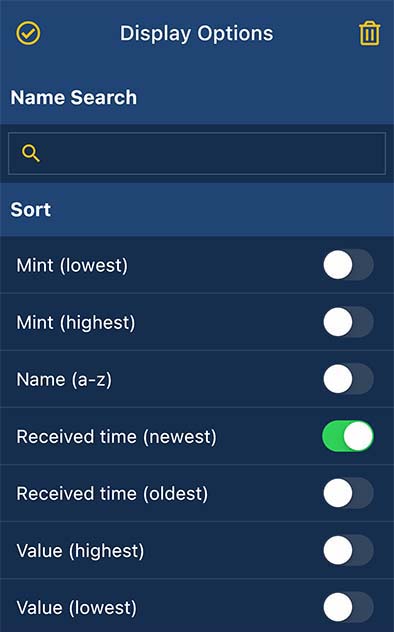
To change the sort order, tap into the desired collection, then click on the Filters icon in the top right corner.
Toggle the sort option you'd like to use, then tap the Tick icon in the top left corner to go back to the collection.
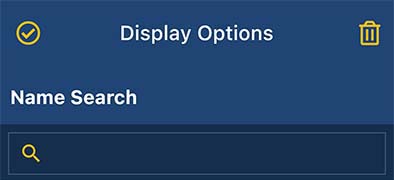
If you know the name of the card you'd like to view, you can search for it directly within the Filters menu. Simply type in the name of the card, then tap the Tick icon in the top left corner.
By default, the TokenHead app will only display the cards and packs you already own. There are several tools available, however, which you can use to check out cards and collections that you're still to obtain.
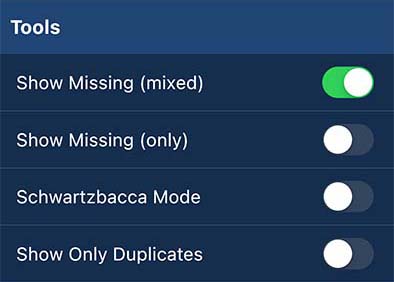
Here's where things start to get interesting for collectors. The Show Missing (Mixed) tool toggles on a different view type, revealing both the cards you already have in your collection, alongside those you haven't picked up yet.
Once this mode has been activated, tap the Tick icon in the top left corner to go back to the collection view. Now you'll see a combination of your cards mixed with any missing cards (which appear slightly dimmed for quicker identification).
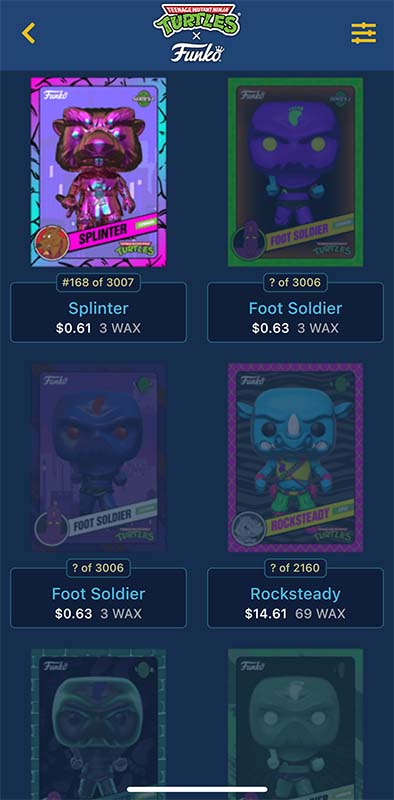
If you're simply looking to check out any cards that you've still to add to your collection, the Show Missing (Only) tool does just that.
Toggle this option on, and all of your collected NFTs will be hidden from view, leaving just the tokens that you've yet to collect.
This oddly named option offers a custom view type, combining the Missing (Mixed) view and sorting by both card rarity and card ID. It's a good way for collectors to keep an eye on how much progress they are making in filling out a complete set.
Something to bear in mind with this mode is that not all sets number each card sequentially. For instance, in some cases template #1 might be a common card, while template #2 could be an epic or legendary. This cause the results to appear out of order.
To display just the cards that you have collected multiple copies of, select the Show Only Duplicates Toggle.
This can be useful if you're reviewing your collection for duplicates to sell on the secondary market.
Want to trim down the results within each collection? There are a variety of filters available which you can use to return just the cards and packs that you want to see.
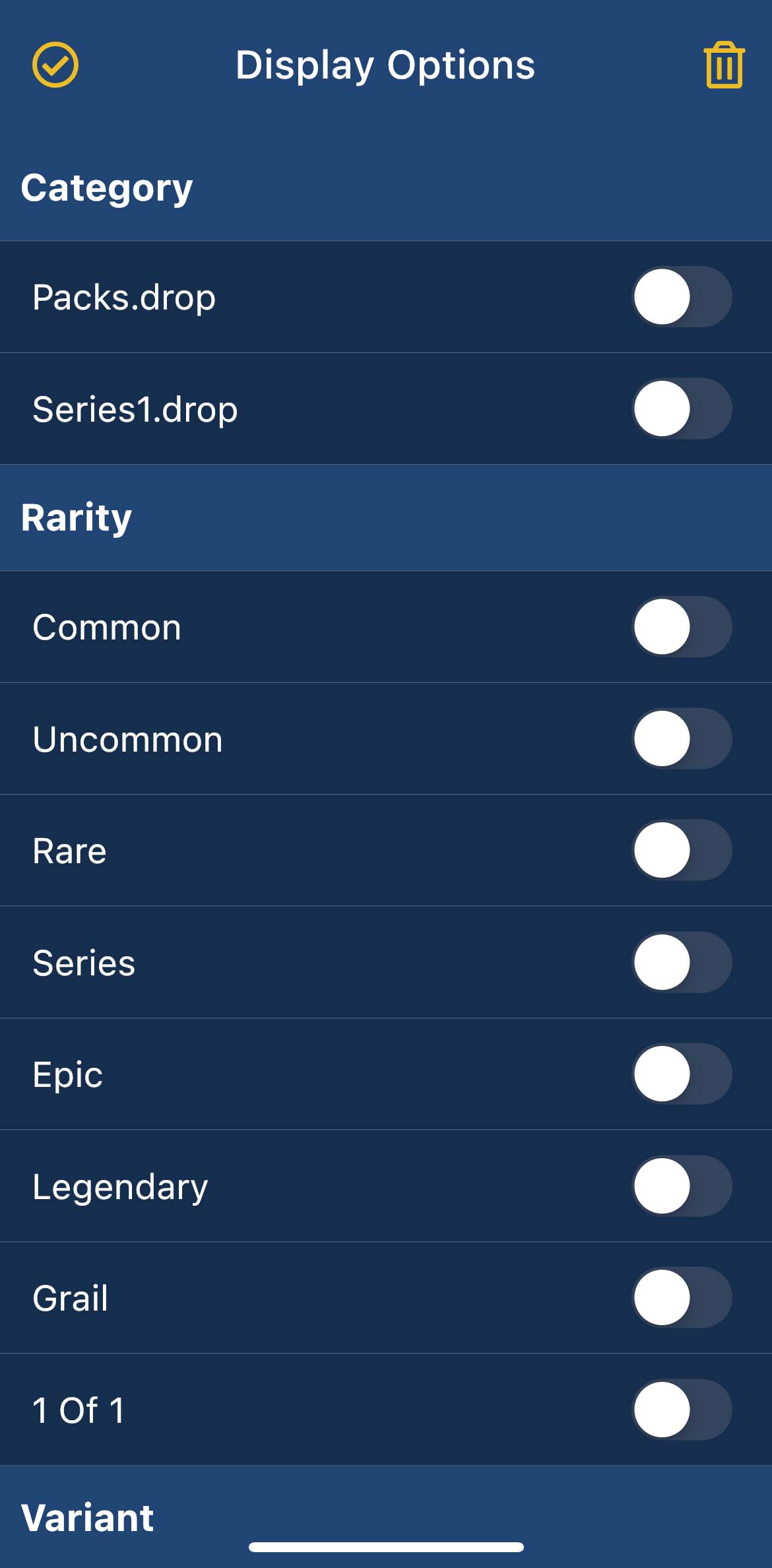
Simply use the toggles to filter just cards, packs, or by card rarity and even variants.
Available toggles will vary by collection, and you can turn on multiple filters at once.
So, for instance, if you'd like to take a look at just the Epic cards in a given collection, select the Epic toggle from the list and then tap the Tick icon in the top left corner to return to the collection view.
Or, if you'd like to see all the Legendary, Grail and 1-of-1 cards, but none of the rest, just select all 3 toggles and boom, you're done.