The Ultimate Guide to Funko Daria NFTs
Join Droppp on July 2, 2024, at 11 AM PT / 2 PM ET for the launch of Funko Daria NFTs. Includes limited edition Funko Pops to collect!

Did you know that you can buy WAX coin directly from your WAX wallet using a credit/debit card?
This is a great starting point and it's easy to do. The downside is that the fees are a lot higher than Binance, so we recommend you try that first.
Login to your WAX Wallet and click on BUY WAXP on the right-hand panel:
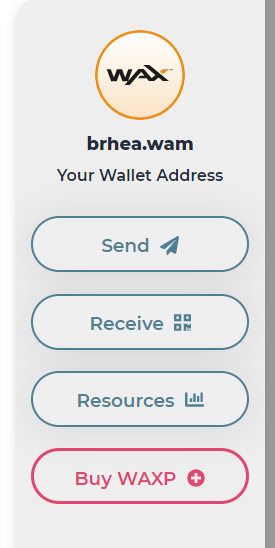
There are two services that offer the option to pay directly from a credit/debit card: Simplex & Moonpay.

Simplex is often the most expensive when it comes to fees.
If we click on 'MoonPay', then we are greeted with this screen:
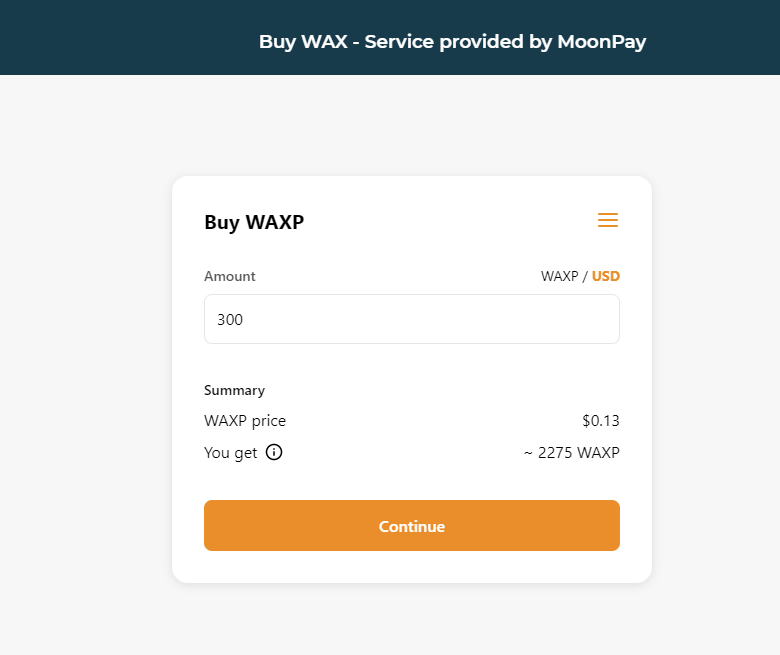
The amount field defaults to 'USD'. If we have 300 in the amount field, this means we are spending $300 and buying WAXP at $0.13 each (yeh WAX was quite cheap when we did these screenshots!). That means we will get a total of 2275 WAXP.
You can easily change the number of dollars you want to spend.
If you know the exact amount of WAXP that you would like to receive simply click on WAXP and add the amount of WAXP you would like.
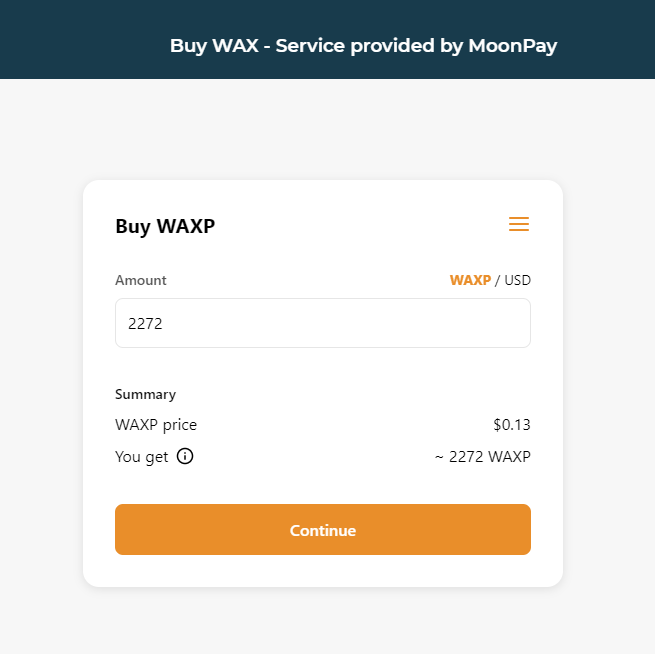
When you click continue, you will be asked for an email address:
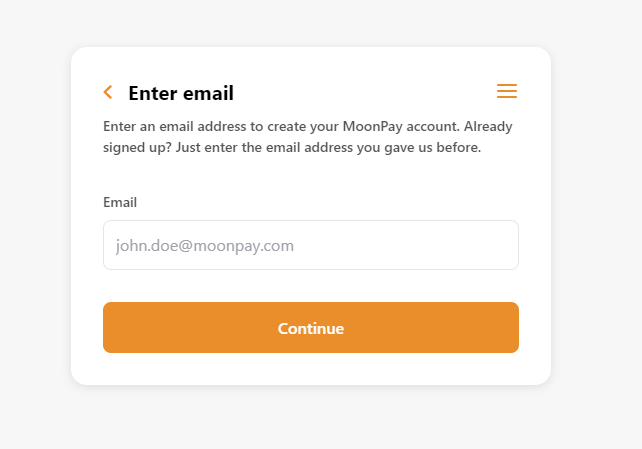
You will then be asked to provide the security code sent to your email and to accept the terms and conditions:
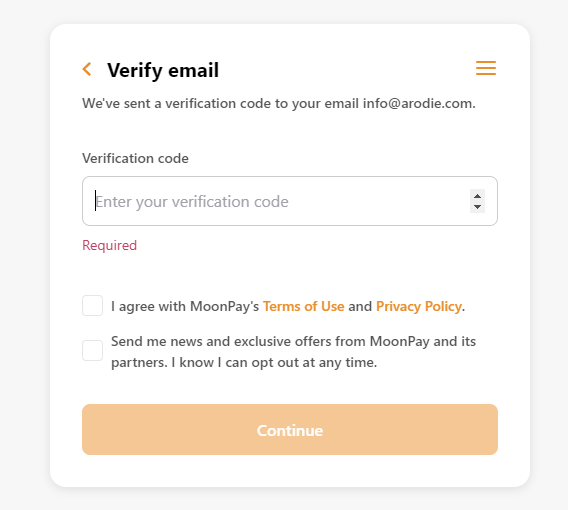
Once you have added your security code and accepted the terms and conditions, you will now be asked for your name, date of birth and nationality:
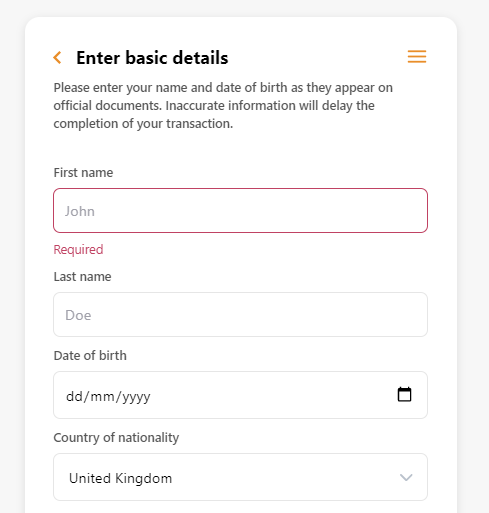
Then you will be asked for a billing address:

You will then most likely need to verify your identity. Don't worry this is usually a very quick process:
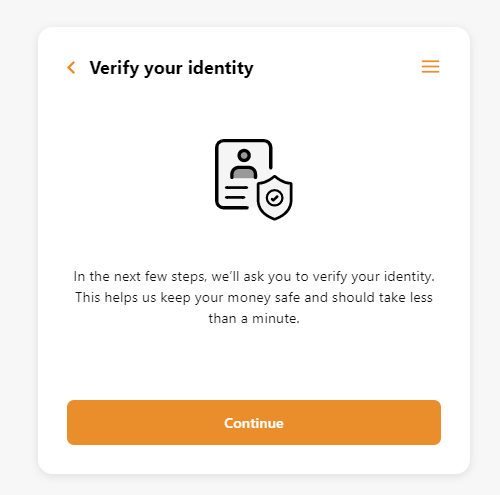
You will get a choice of documents, such as a passport or driving licence:
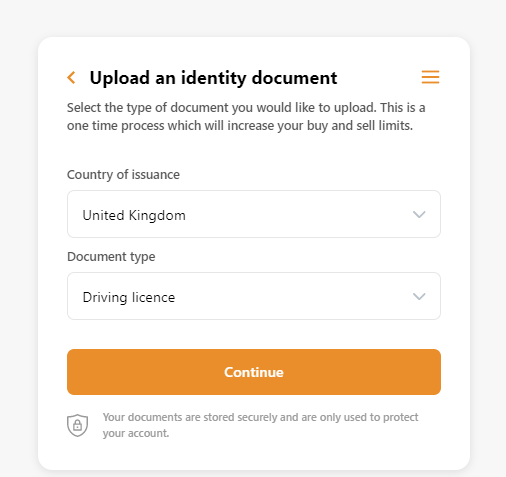
If you are not already on mobile, you will be asked to switch to your mobile to upload your chosen ID document:
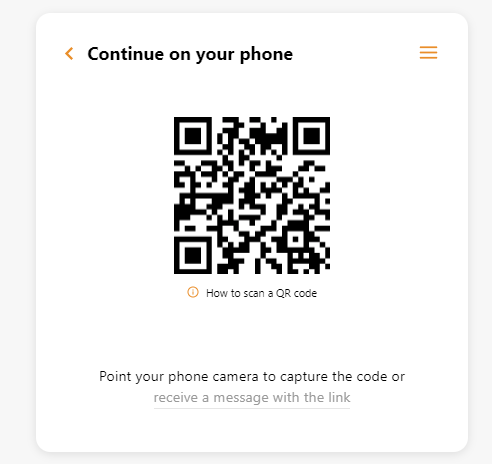
Scan the QR code and upload your document (failing that you can click the 'receive a message with the link' button).
Once you have uploaded your document, you will be taken to a screen to add your card details (you can continue this step from your desktop).
You will see the WAX address MoonPay will send the WAXP to (this will be automatically added). You will also see the processing fees and the total charge.
Once you hit agree on the terms of service, click buy now.
Well done, you have bought WAXP!
You will see the progress of your purchase on the next screen, alongside the ID verification. It can take around five minutes for the WAXP to hit your account, maybe longer in some circumstances.
That's all there is to it. The next time you buy, you won't have to go through ID verification and the process will be much quicker.
If you choose to pay by Simplex, the process is very similar MoonPay above. Just note, on the first screen you need to add your WAX Wallet address manually:

You will also notice a field called 'memo'. Just leave this blank for this service.