The Ultimate Guide to Funko Daria NFTs
Join Droppp on July 2, 2024, at 11 AM PT / 2 PM ET for the launch of Funko Daria NFTs. Includes limited edition Funko Pops to collect!

Funko recently released their new Droppp platform, the new home of all future Funko NFT drops for the WAX blockchain.
You will now need a Droppp account to open Funko packs and to redeem physical rewards. You can also transfer your Funko NFTs and packs from and to the secondary marketplace, but more on that shortly.
Let's get stuck in and see what it's all about.
Head over to droppp.io and click Create Account:
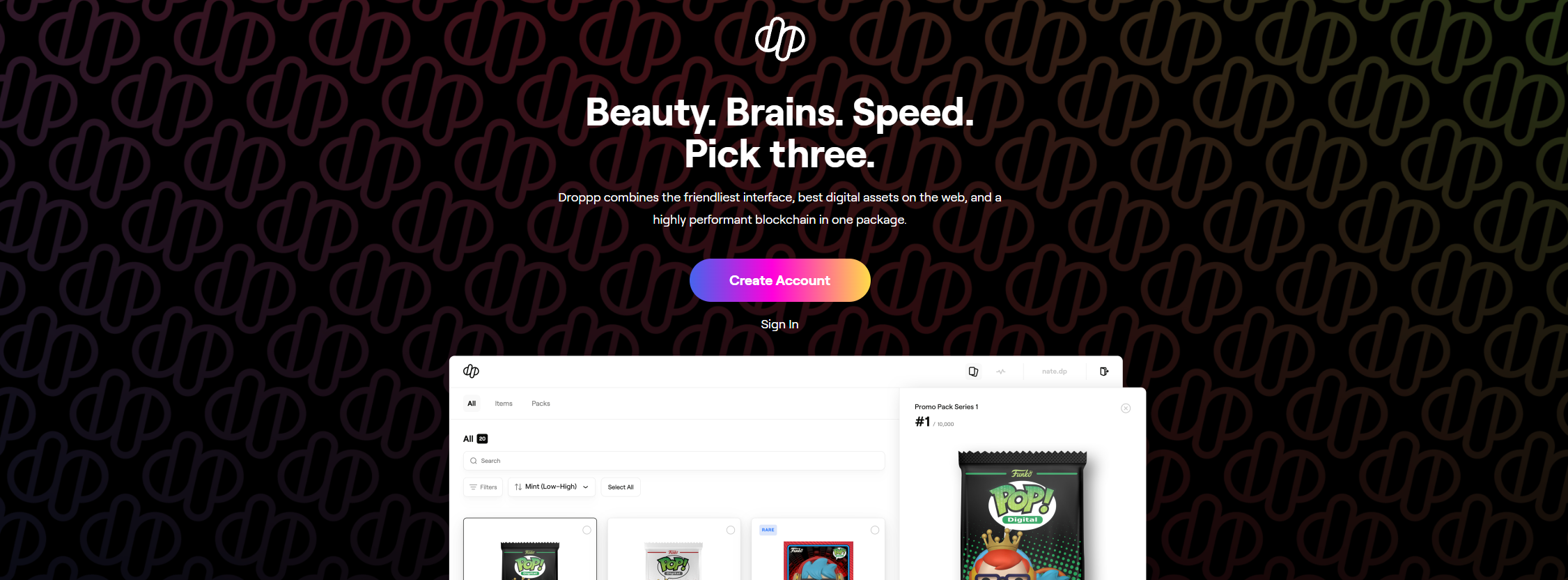
Now you will see the sign-up page. Simply add your email/password and tap continue.
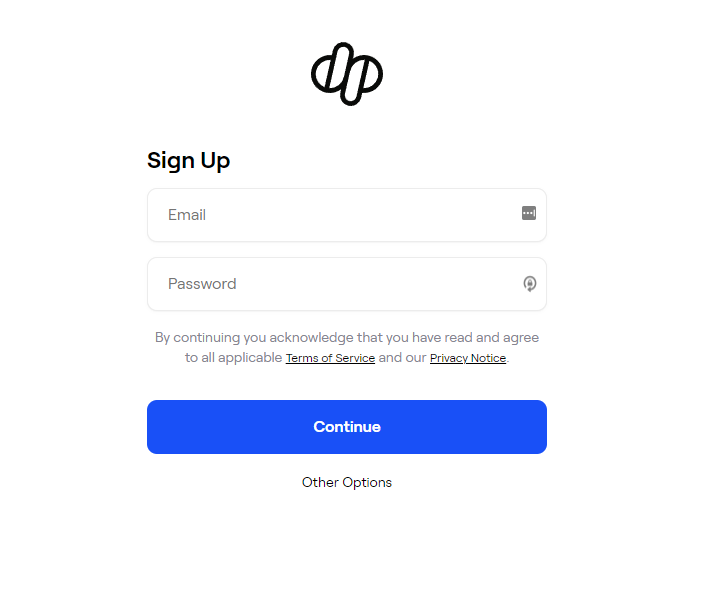
Next you will need to verify your email by inputting the six digit code (valid for 30 mins):
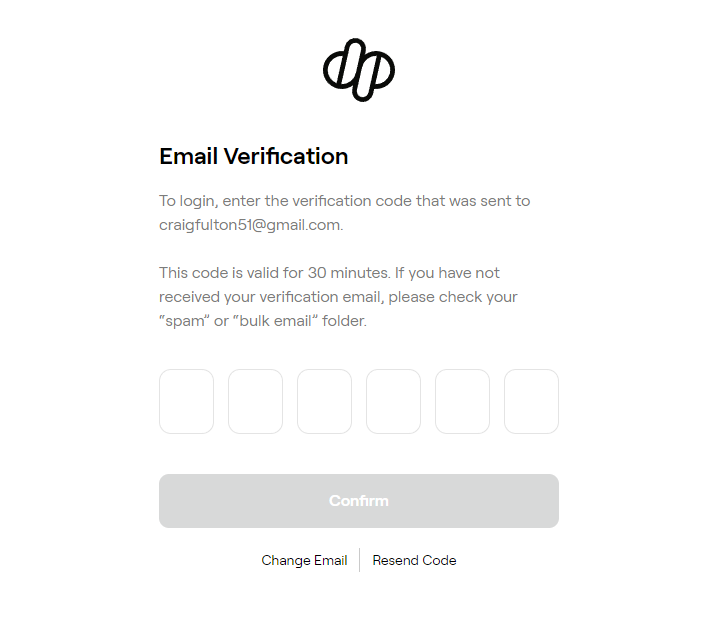
You can now join the mailing list. As someone who works in marketing, I say go for it (of course I would say that)! Though it really is handy as you will be kept up-to-date with Funko NFT drops which is pretty neat (oh & don't forget Arodie's free account too for articles direct to your inbox!)
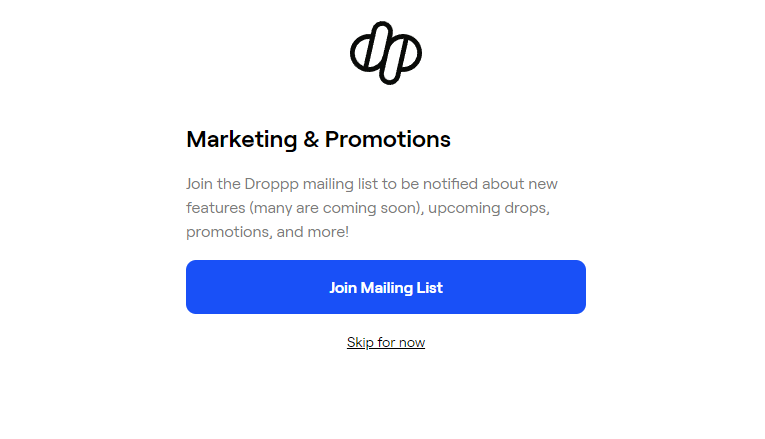
Now, this is where it all gets interesting: You get the option of a paid account or a free account.
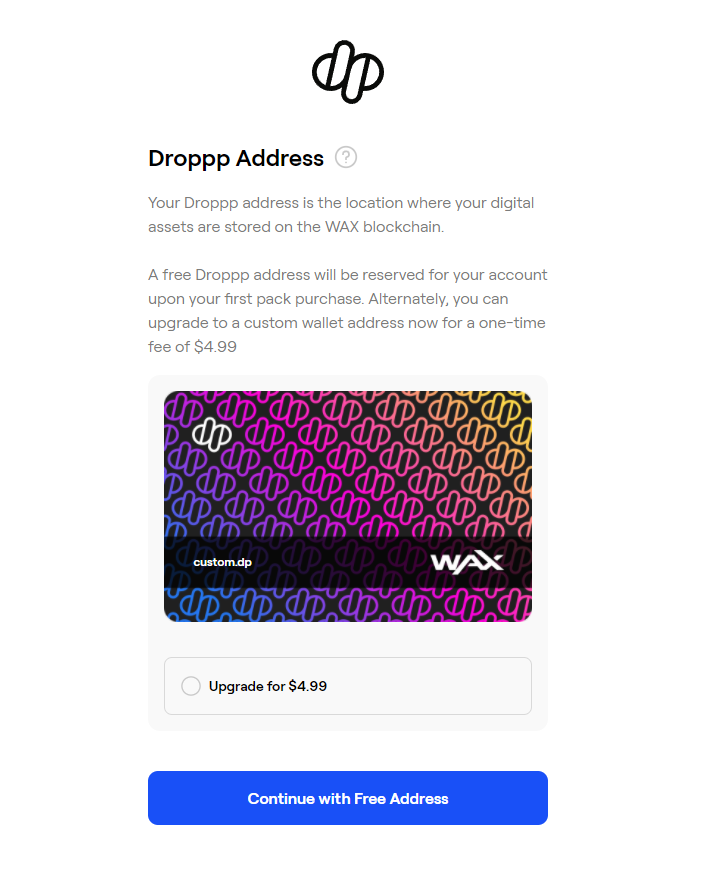
Let's go over these two options:
Paid accounts give you a custom wallet name and instant access to your account. It only costs $4.99 and we firmly believe it is worth it (we have arodie.dp)!
With a paid account you can buy from the secondary market and transfer your assets to your new droppp account right away. This means you can start opening packs or claim redeemable coins instantly!
When you click the upgrade for $4.99 the bottom button will change to Continue with Upgrade. Tap on this and you can now enter your custom wallet name:
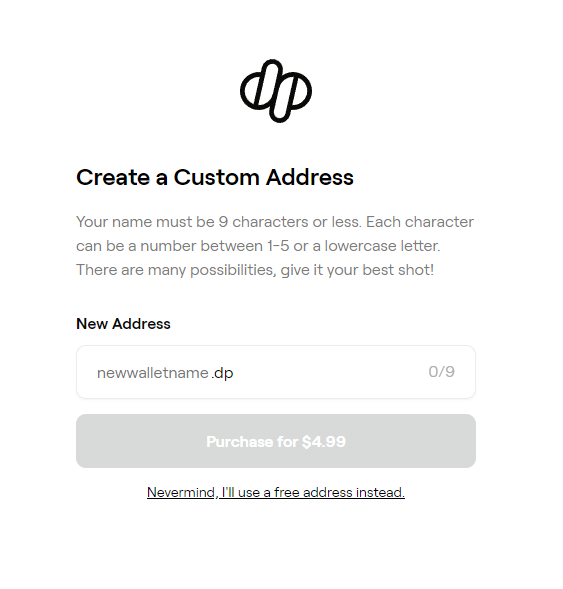
As you can see your chosen name must be 9 characters or less, which can include lowercase letters or a number between 1-5.
If you add a name that's invalid, it will say invalid in red. If it's a name that's already been taken, it will say unavailable in red. If your name meets all the requirements and it's available, it will say available with a green tick.
The blue Purchase for $4.99 button will now light up and you can continue with your purchase.
You can pay with Google Pay or just add your credit card details.
Boom, that's you done!
You now have a shiny new Droppp account (keep note of your custom .dp wallet name as you will need this for transfers!).
A free account allows you to sign in with your email & password, but you won't get a Droppp wallet address until you buy a pack at launch directly from Funko (which is never guaranteed due to high demand at launch).
But hold on! You can actually fast track a free account activation by either emailing support@droppp.io with the email address you used to sign up or you can ask one of the team members (Patrick for example) in the Droppp Discord channel.
Without the account being activated, you won't be able to transfer packs to open or redeem physical redemption coins that are held in your WAX wallet. So make sure you send the team an email or message them on Discord to get this activated ASAP.
Going with a paid account is much simpler (along with the benefit of a custom address), but if you want to try your luck with the free account, here is what to do.
Click the Continue with Free Address button.
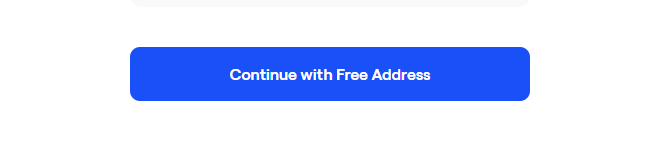
And that's pretty much it! You will now be signed in and greeted with the Trade Up page.
If you change your mind and want a custom address, just fill out the details and make the $4.99 payment. Your wallet address will be ready in an instant.
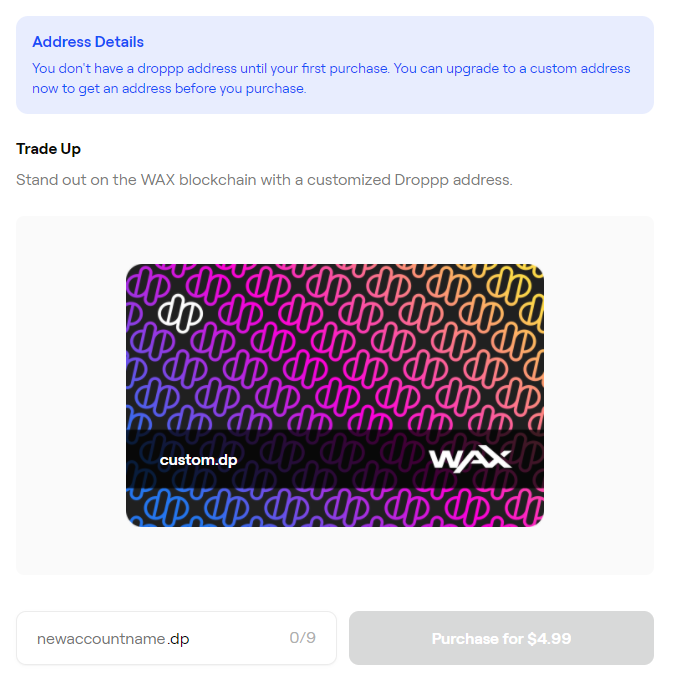
You can use your free account login to enter the queue to buy packs on launch day.
That's all you can really do, for now, so make sure to follow the steps further up to activate your free account quicker.
The droppp account is very new, so features are limited. You can expect a trading marketplace to be released in the future, but for now, here is what you can do with your new Droppp Account.
You can always see your wallet address in the top-right menu (unless you have a free account that isn't activated):

The far left menu option will bring up the inventory page:

Here you can search and filter all your Funko NFTs that are held within your Droppp Wallet.
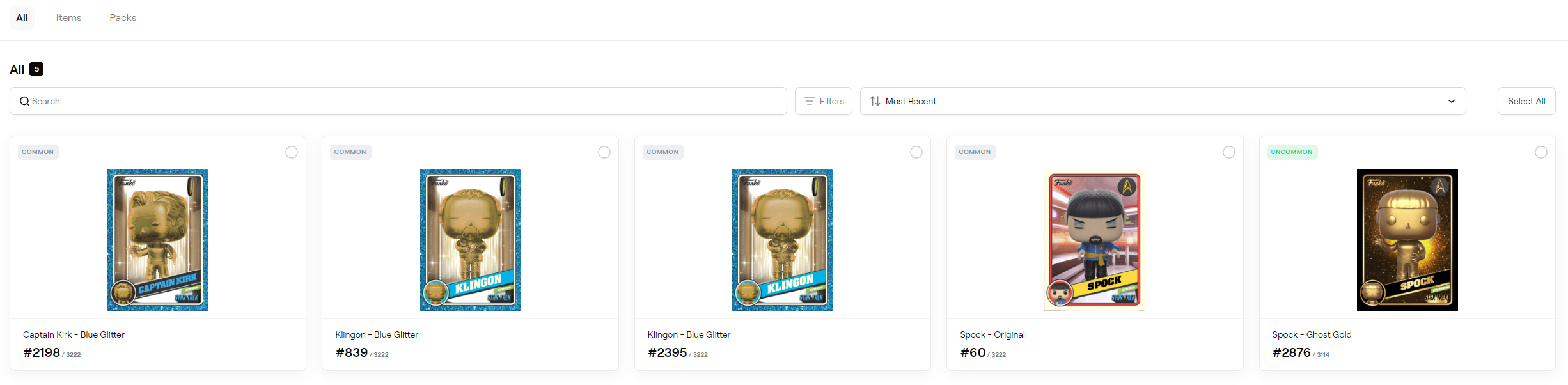
From here you can transfer your NFT items/packs, but more on that shortly.
In general, you can look and your awesome Funko NFTs and Sort By Mint, Name, Rarity and Recency. The default view is Most Recent.
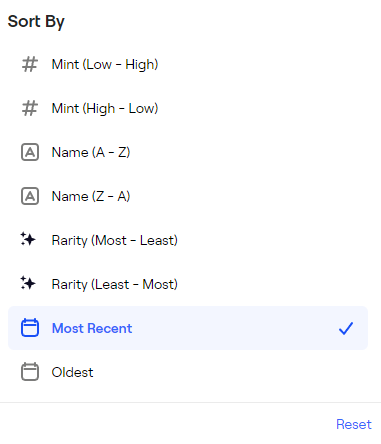
You can also Filter by collection or rarity.
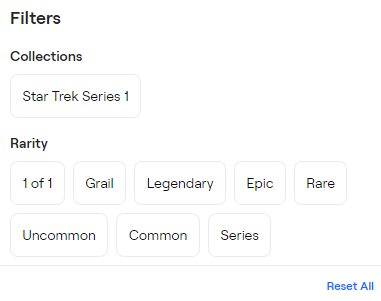
When you click on an asset, information on the NFT will pop-out with various viewable attributes. You can also click View on Blockchain to see the asset on the AtomicHub (secondary market) or Download to download the mp4 video file. Cool!
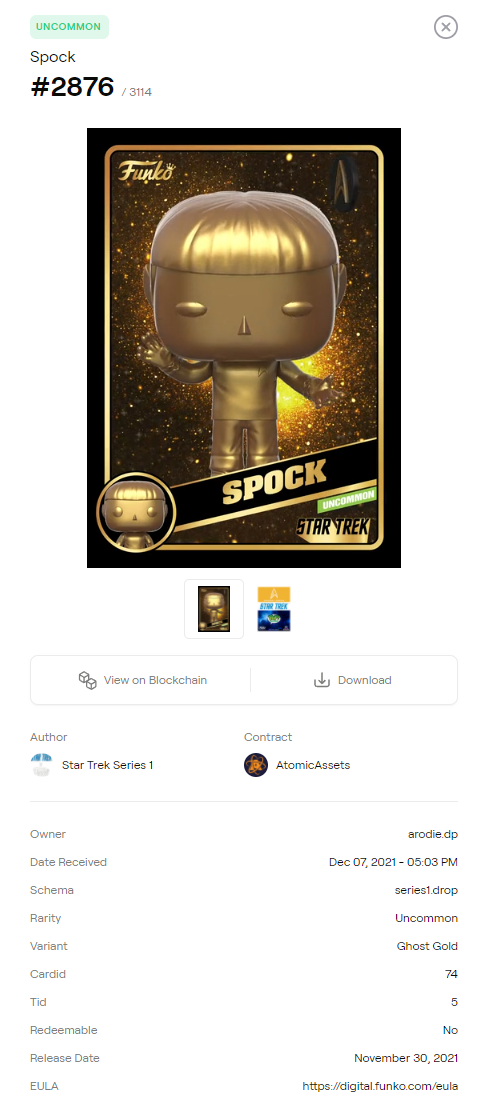
You can also quickly navigate to items or packs in the top left.
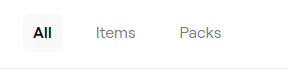
When we click on Packs within the inventory page, we can see the available packs we have in our account.
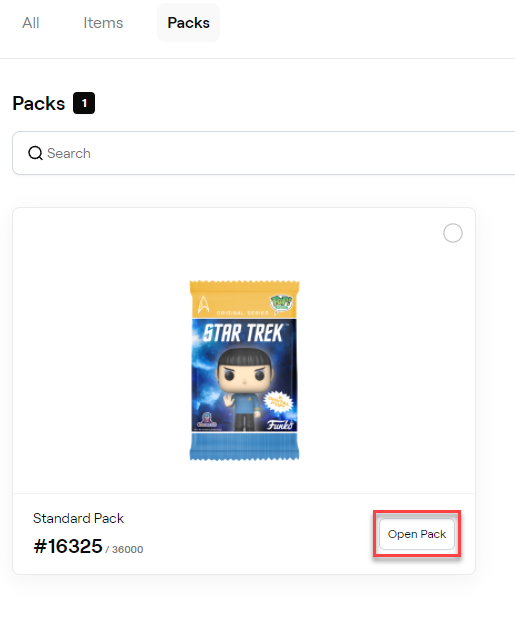
At the bottom right, you can see the option Open Pack. Tap on this and you will be asked again if you want to open the pack:
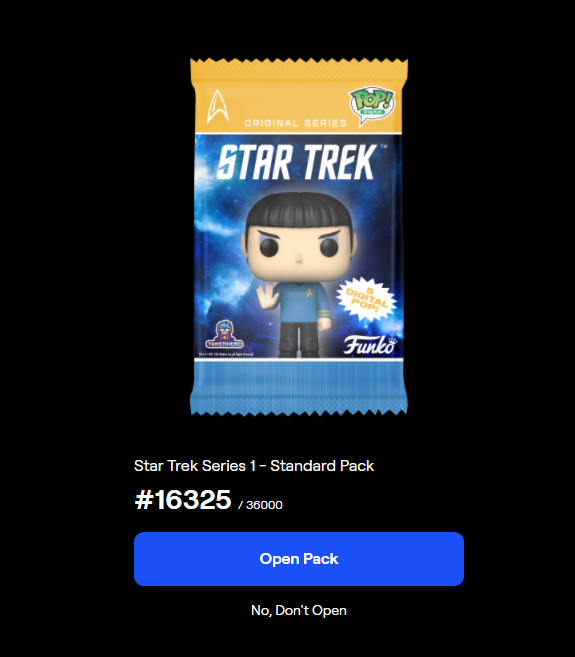
When you click on Open Pack a short animation will play and your pack pulls will be revealed!
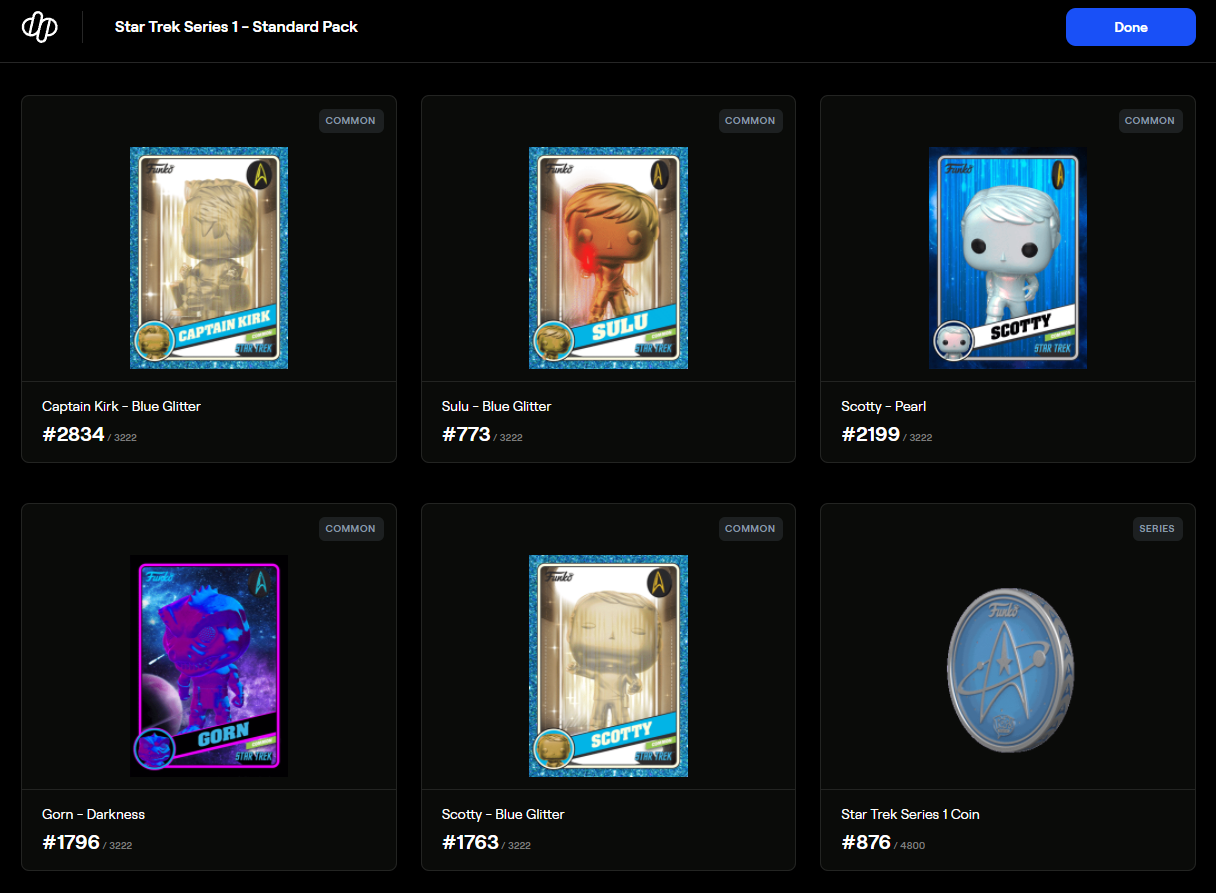
Hopefully, you will do better than my sea of commons, but hey at least I got the bonus coin!
Just hit Done in the top right and you will see your new NFTs will be added to your inventory.
The diamond symbol in the menu allows you to navigate to the redemption page.

We have a full article dedicated to Funko Redemption, so check that out if you are ready to redeem, or want to know important redemption dates:

You can also view your account activity.

This will give you a breakdown of everything you have done on your Droppp Account:
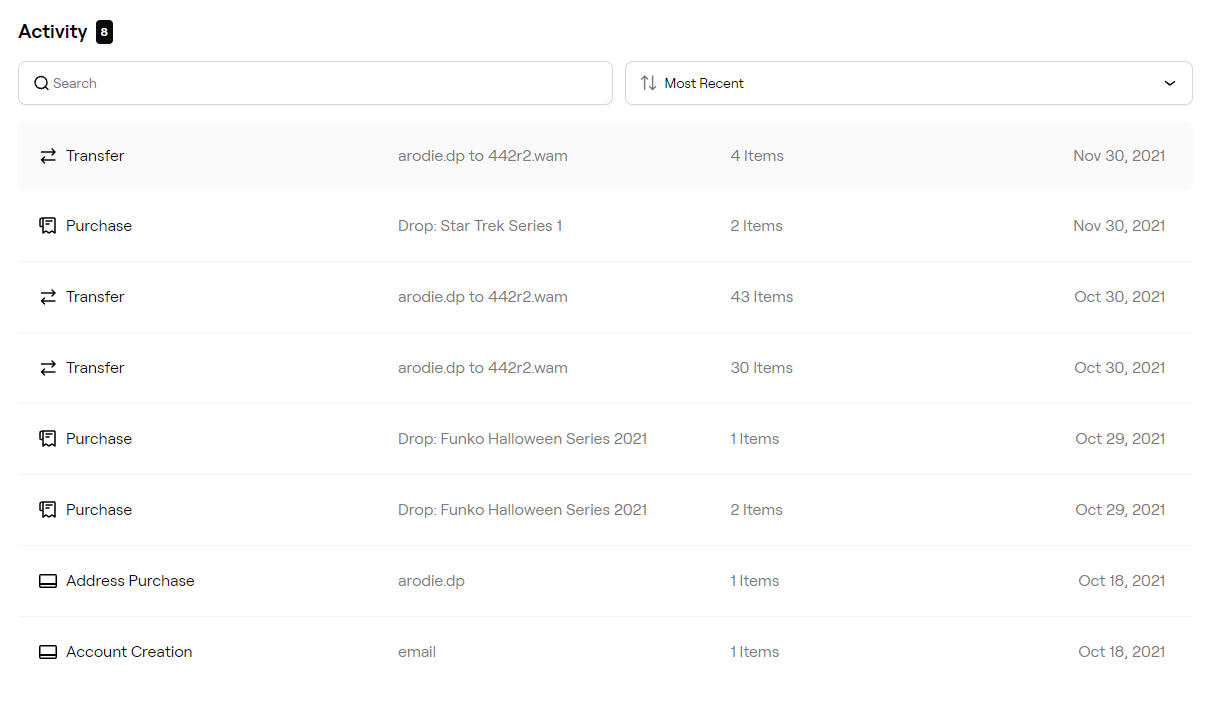
Tap into each one to see more details:
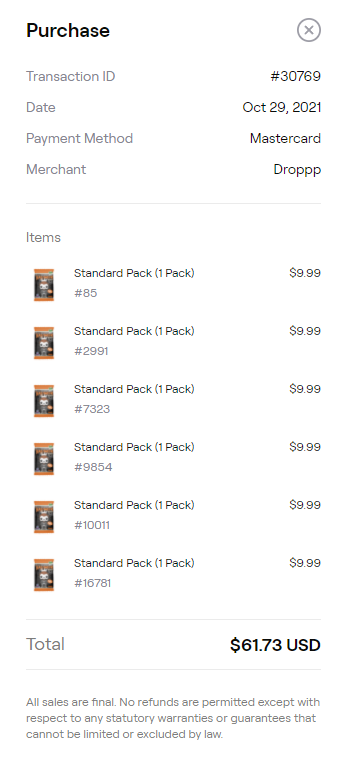
It's important to know how to transfer between your Droppp account and the AtomicHub (secondary marketplace) so you can buy/sell/trade your Funko NFTs.
If you don't have one yet, you will also need a WAX wallet to be able to log in to the AtomicHub.
You can learn how to get a WAX account quickly in our article:

If you want to sell or trade your assets on the atomichub, you can easily do this by transferring your Funko NFTs from Droppp to the AtomicHub.
When you are in your Droppp account, navigate to your inventory in the menu:

When you look at your NFTs, you will see a small circle in the top right. Simply click/tap on the circle and it will select the item:
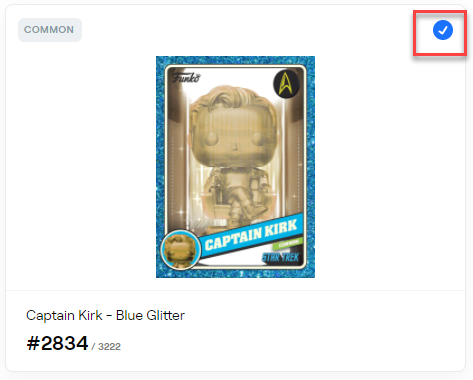
If you select more, they will also become selected and you can transfer in bulk. There is also a select all button over to the far right, which will select everything in the view/filters you have selected.
Once you select one NFT, you will notice a bar appear down the bottom of the page. On the left of the bar, it will say X Items Selected and the right will say Transfer (or Continue on mobile).
Tap Transfer/Continue and a new window will pop out.
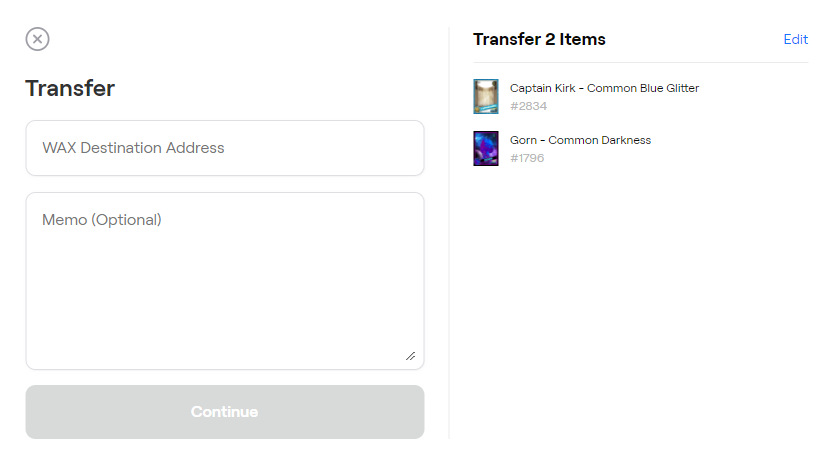
Over to the right, you can see what we have selected to transfer. If you want to remove anything, just click edit in the top right and delete those you don't want.
To the left, there is a field that says WAX Destination Address. Here you want to add your WAX wallet address. My WAX address is 442r2.wam, so I'll add this in here.
You don't need to add a Memo for this unless you want to send yourself a note, but I would just leave this blank (Memo is very important for many crypto transactions, but not for transfers into your WAX wallet).
Once you have added your address, it should say Valid Account and you can click Continue once you have triple checked everything is correct.
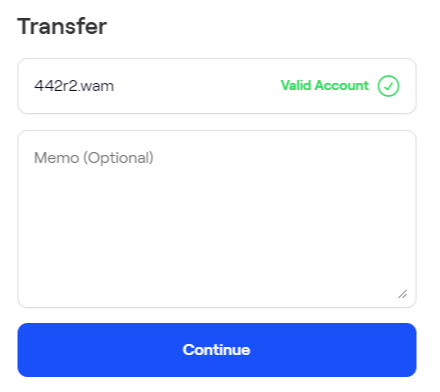
Droppp has added an extra check layer, so once you click continue, you will need to type in your WAX address again and tap Transfer:
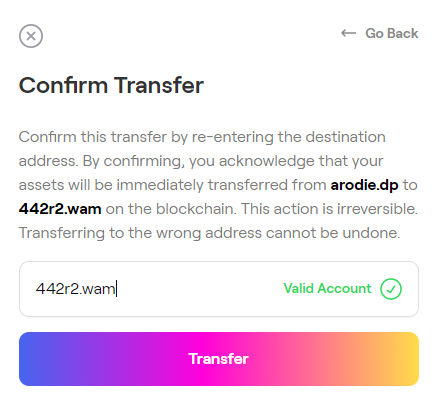
A success message will pop up with the option to View Details:
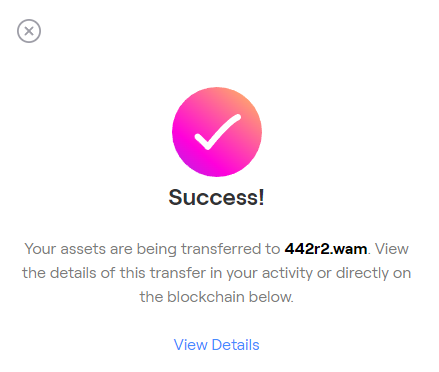
This will take you to the Activity Page of your droppp account. If you click your most recent transfer entry, a pop-up will show the status of your transfer.
It may say In-Transit if still processing, or Complete once processed:
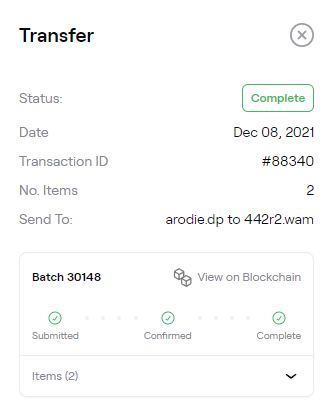
You can simply pop over to the AtomicHub and check your Inventory to see if your assets arrived safely:
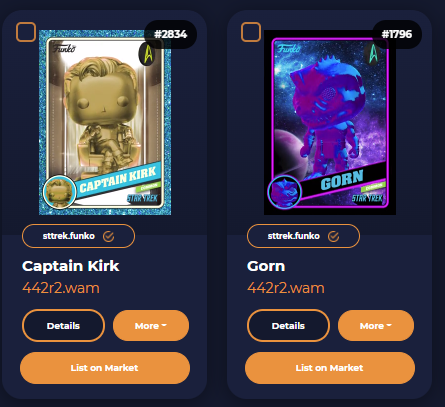
As you can see, mine did! Woop!
You may find that you will do a lot of buying on the AtomicHub and then want to transfer your new NFTs to your Droppp wallet (to open packs, redeem coins or just store your new Funko collection in one place).
If you have never bought an NFT on the AtomicHub before, you can learn everything you need to know in our guide:

To transfer, sign in with your WAX wallet to the AtomicHub and navigate to your Inventory:
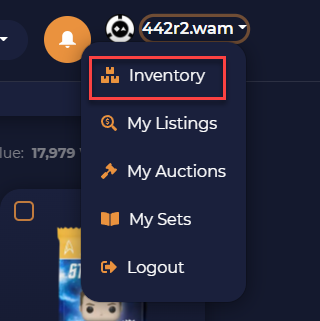
When you are there look for one item you want to transfer (even if you want to send multiples) and click on Transfer.
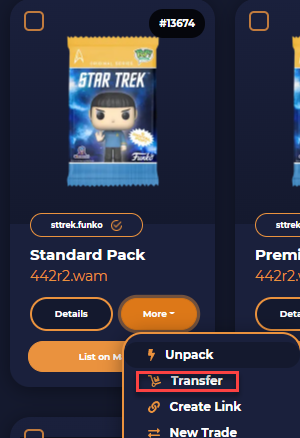
This will take you to the AtomicHub Transfer page with the item you selected within the transfer container:
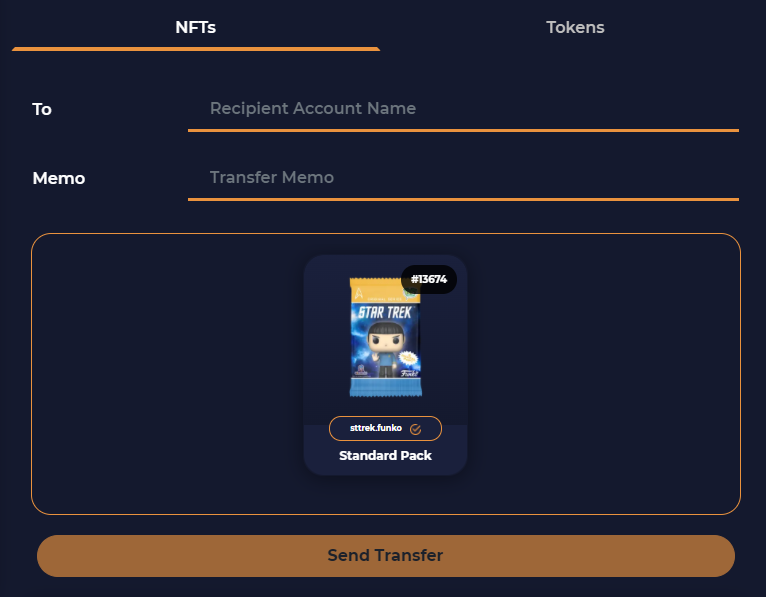
In the To field, you simply want to add your Droppp Wallet Address. Remember you can find this in the top right of your Droppp account:

As my Droppp address is arodie.dp, I will simply add arodie.dp in the To field.
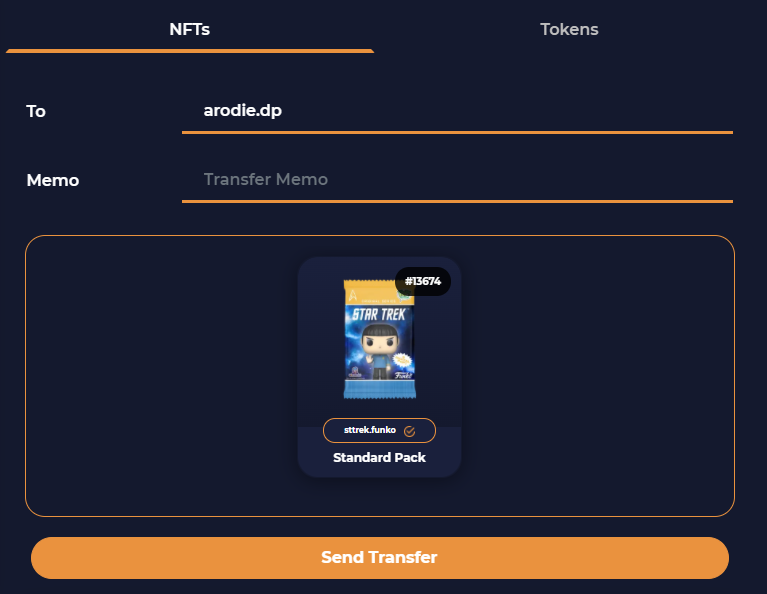
I don't need to add a memo (readable note) to transfer into my Droppp account, so I will just leave this blank.
If I wanted to add another Funko NFT alongside this pack, I can simply scroll down and select the items I want.
For example, I will select this Captain Kirk NFT to transfer along with the pack and when I tap it, it will highlight in orange (along with the pack I previously selected).
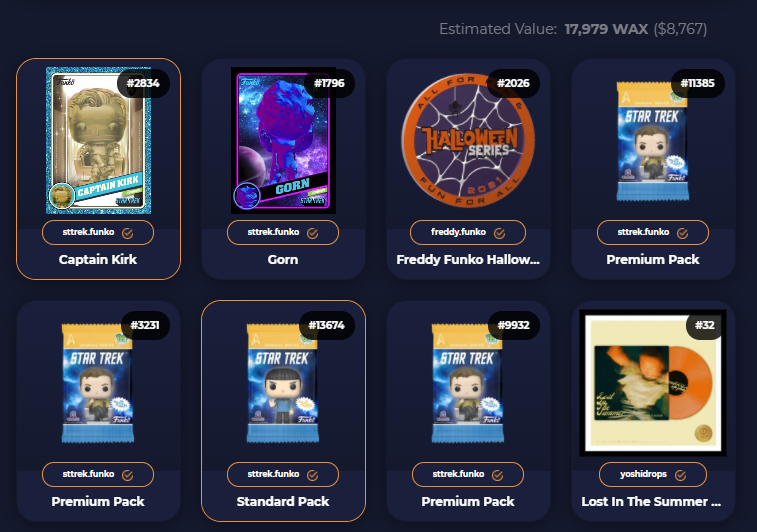
You can select everything that you want to transfer here. You can also use the filter options above to narrow down by collection and rarity (collection-specific filters will appear when a collection is selected):
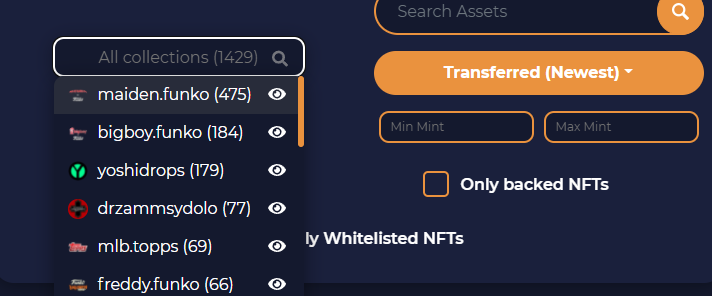
Scroll back up and you can see the transfer container will now include your newly added NFTs:
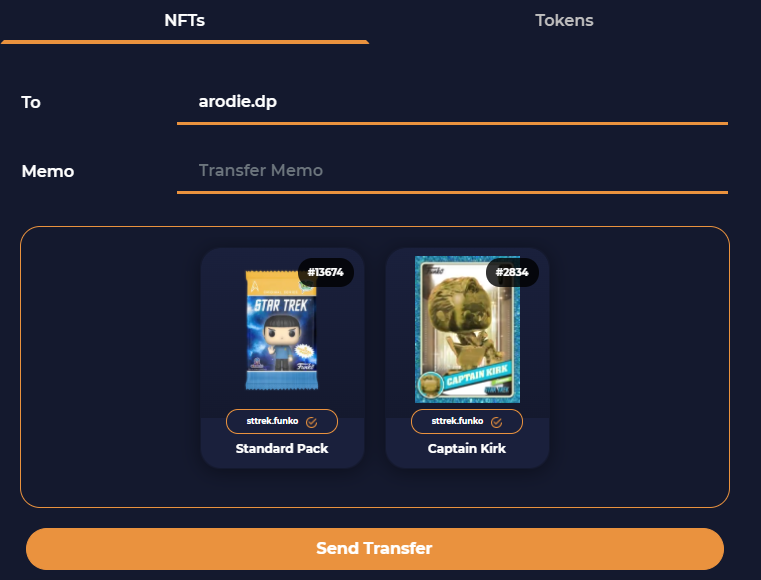
Once you have triple checked your wallet address (this HAS to be right or you will lose your assets) tap Send Transfer.
A pop-up box will appear asking you to Confirm the transfer:
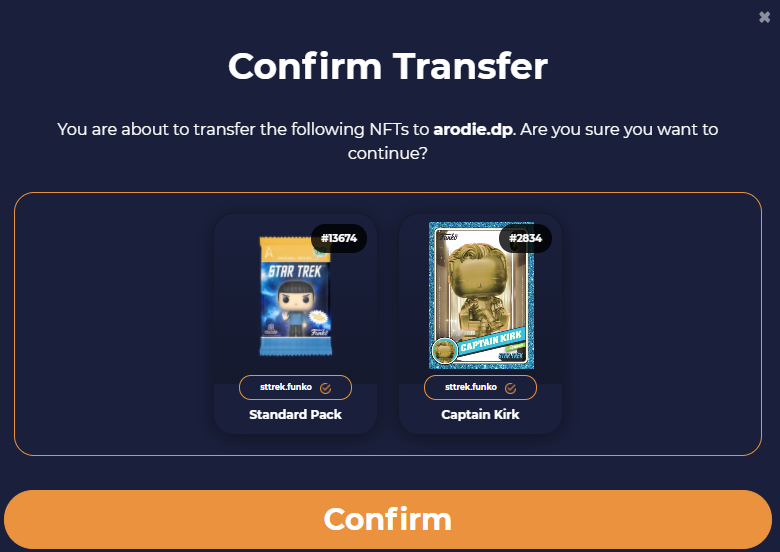
Once you press confirm again, you will need to approve the transaction again and then your transfer will go through!
Boom!
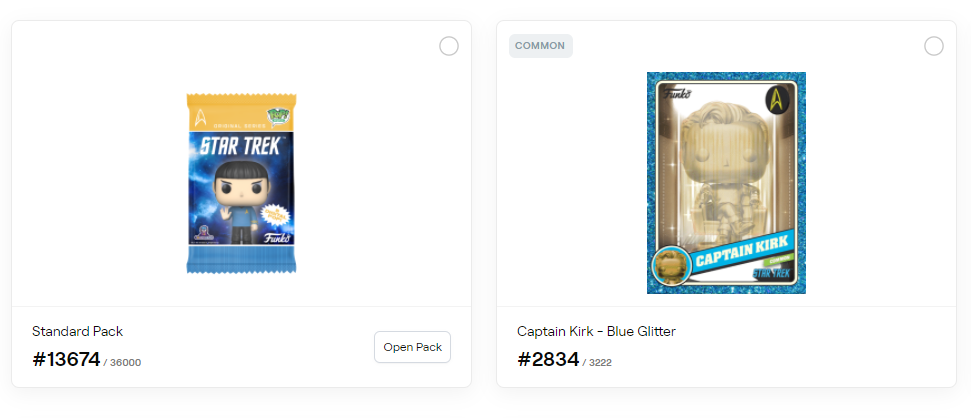
It may take a few minutes to appear in your Droppp account, but just check your inventory to see your newly transferred Funko NFTs.